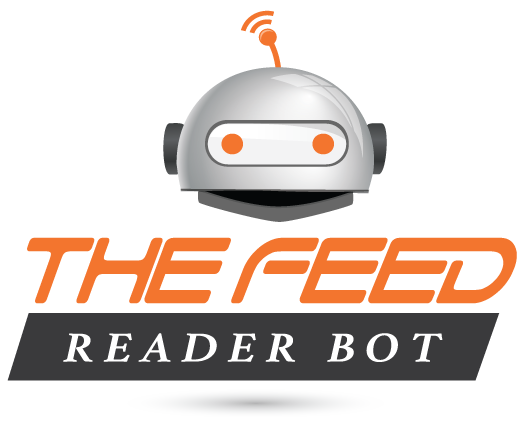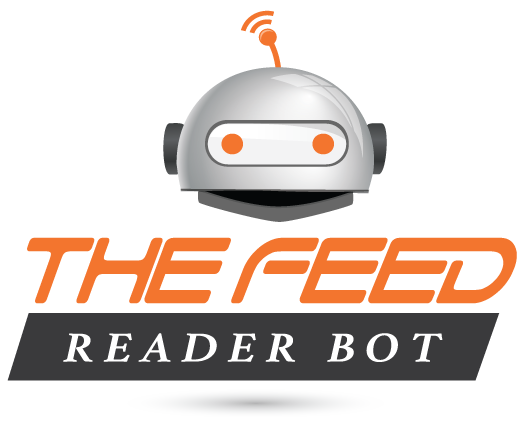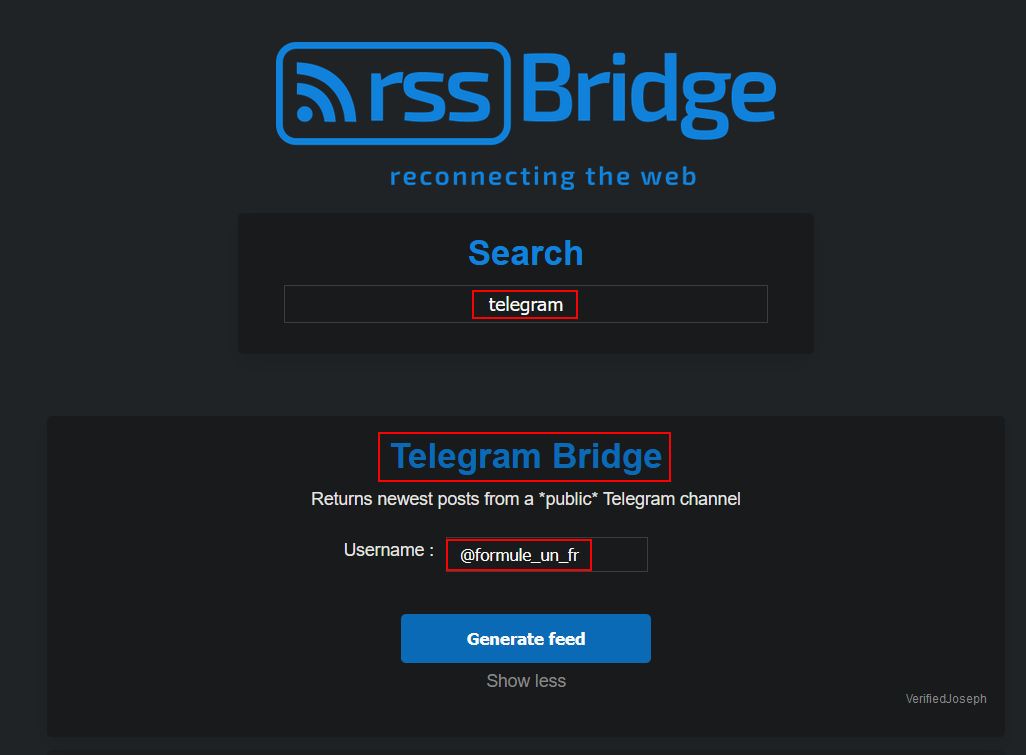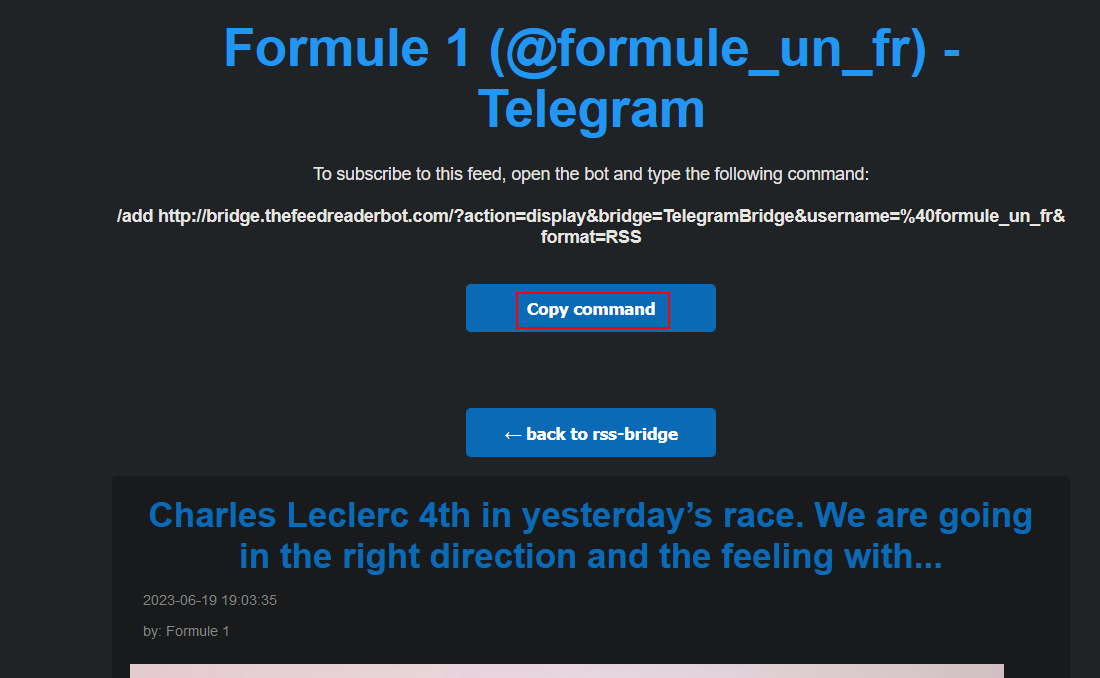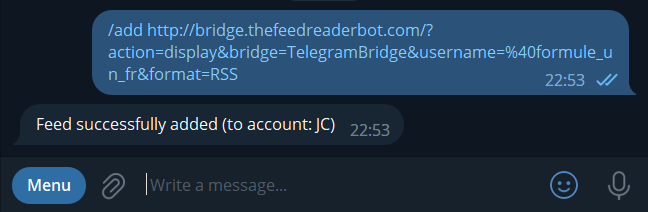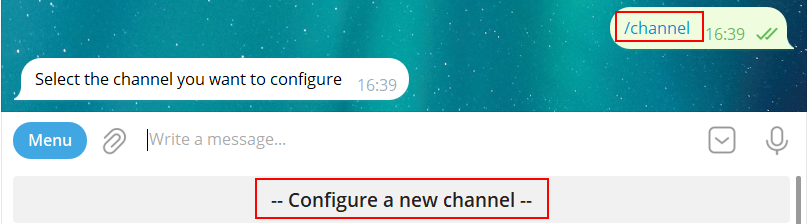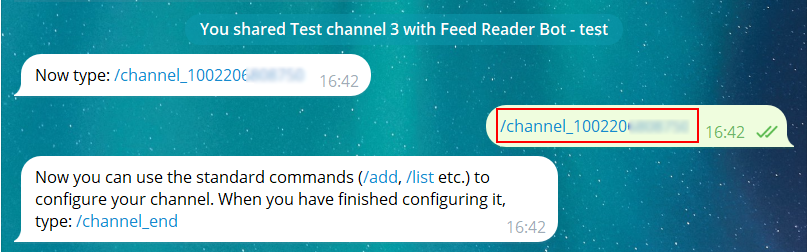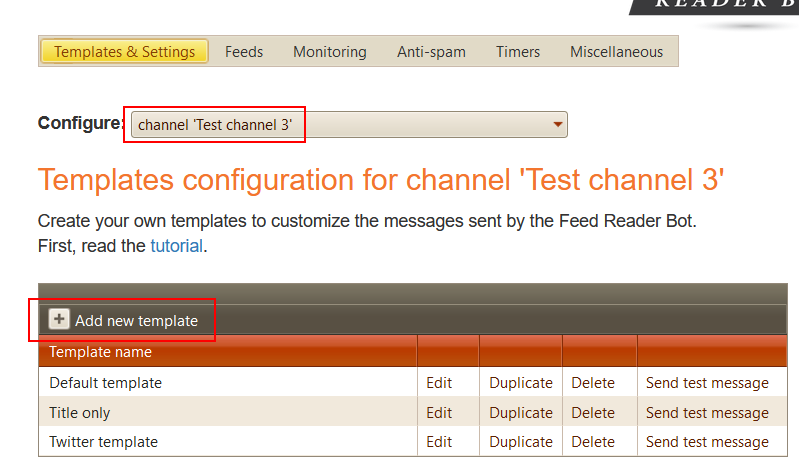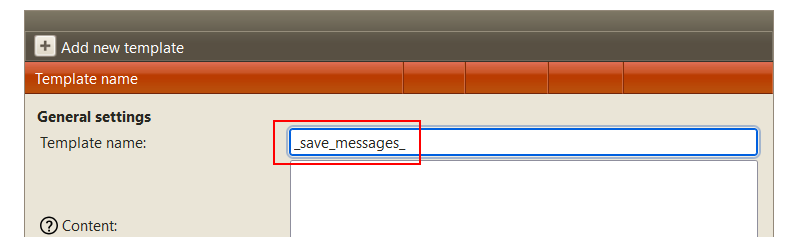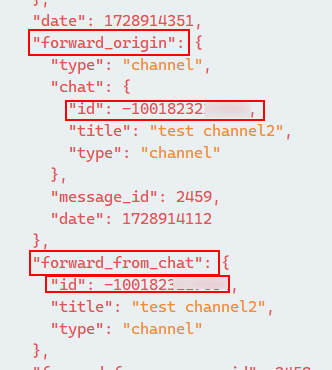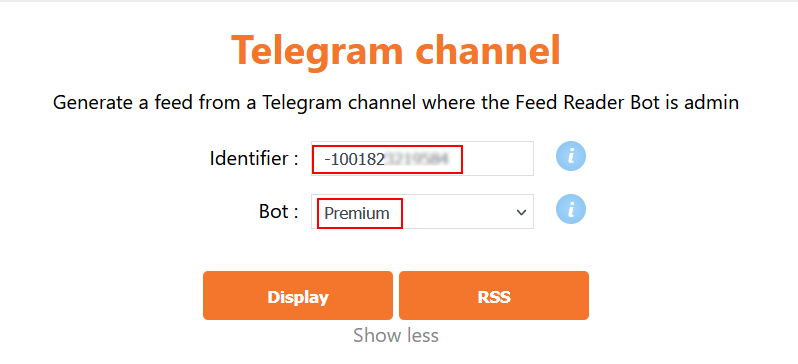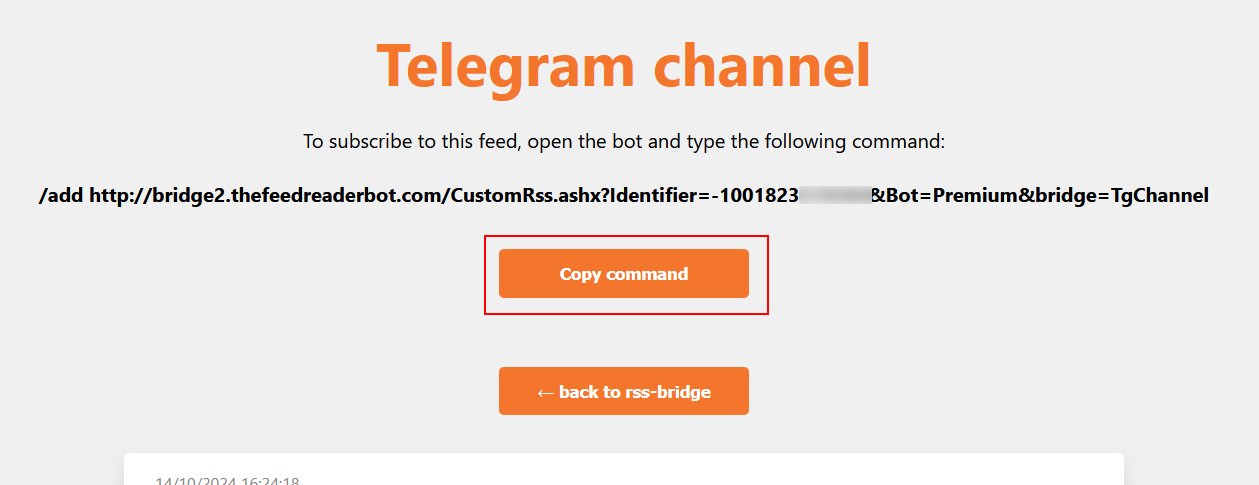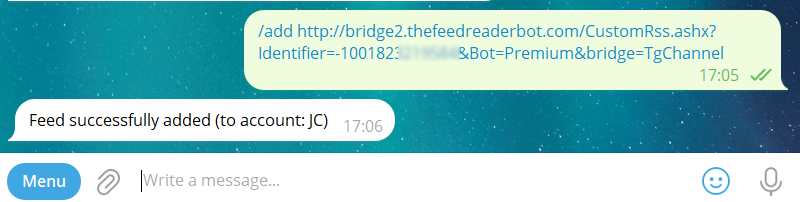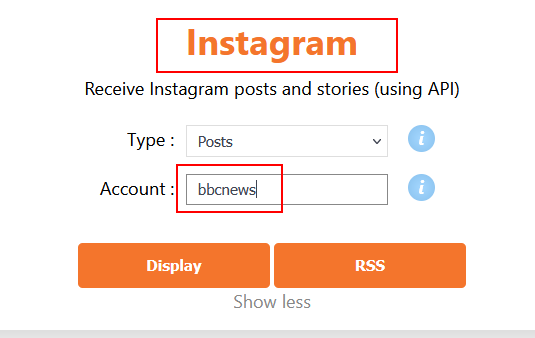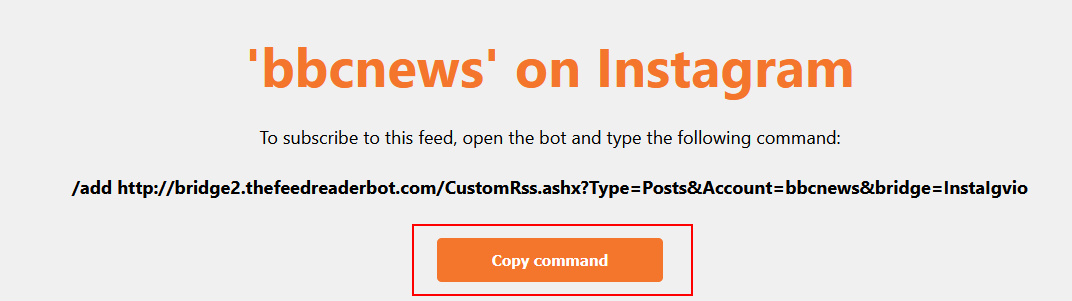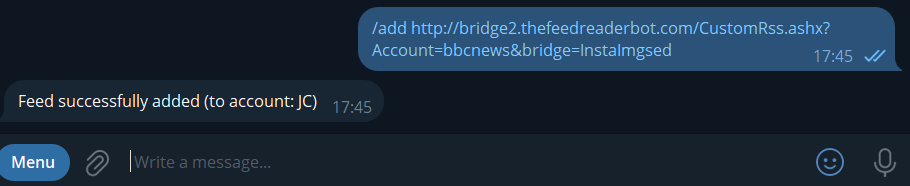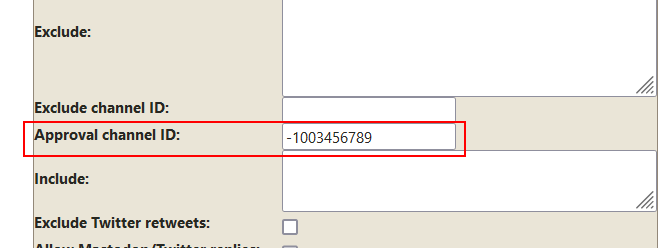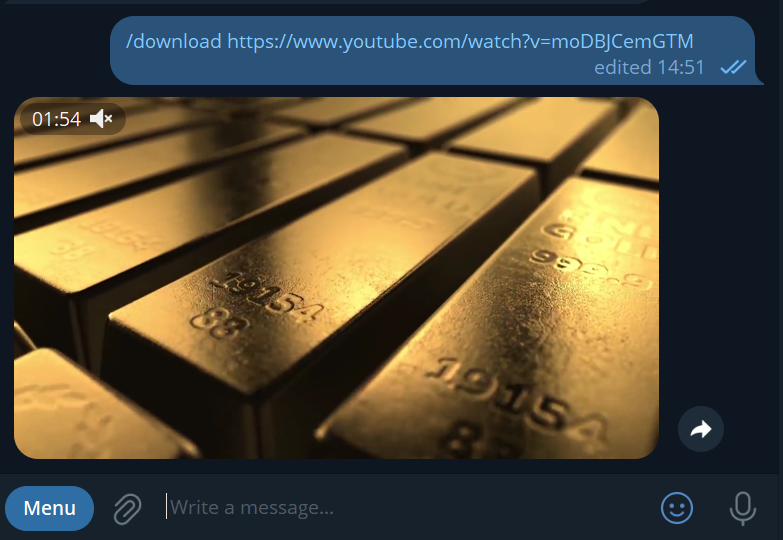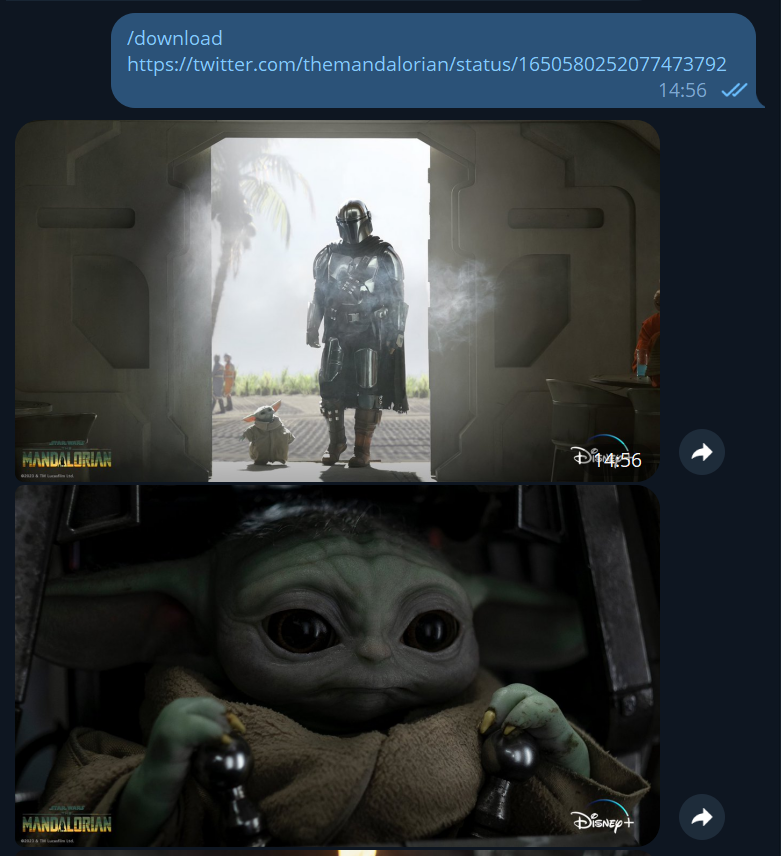Tips & Tricks
Forward messages from a Telegram public channel
If you want the Feed Reader Bot to send messages from a Telegram
public channel (to another channel or group), use
the "Telegram" bridge on
http://bridge.thefeedreaderbot.com:
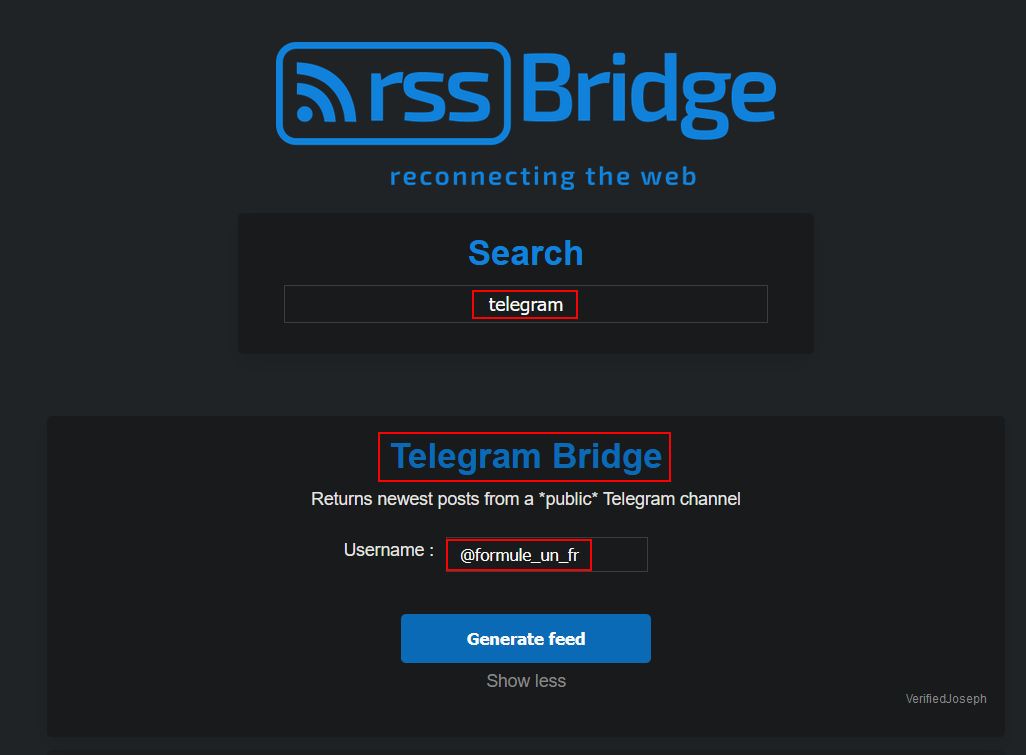
Type the channel's name in the "Username" field, and click on "Generate Feed":
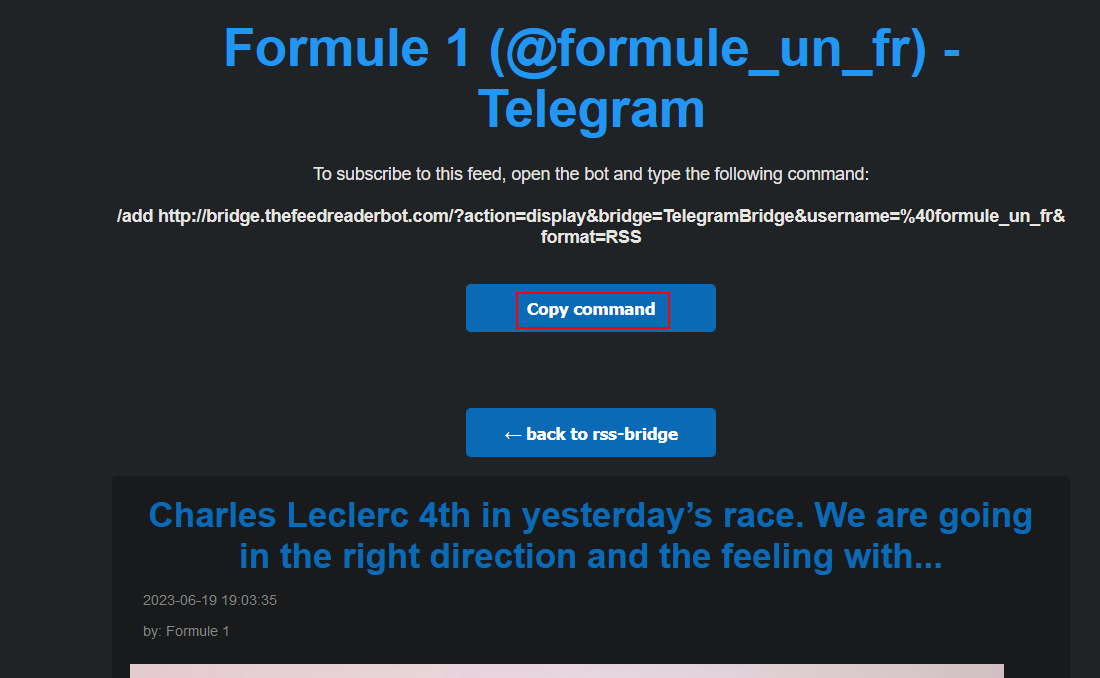
Click on "Copy command" to copy the command in memory, then paste it in the bot's chat window:
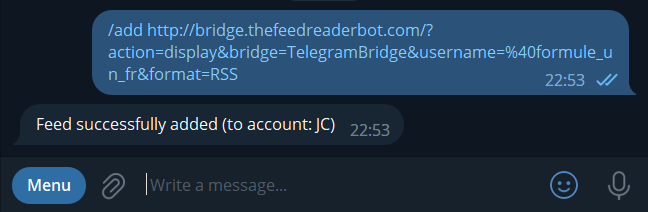
Forward messages from a Telegram channel (Premium/Elite subscribers only)
If you want the Feed Reader Bot to send messages from a Telegram
private channel (to another channel or group), or a channel that is marked 18+, or restricted (in some countries for example), and
you are the owner of the channel, then follow these steps:
1. Add the Premium or Elite bot to your channel's administrators.
2. In the Premium or Elite bot, type /channel and select "Configure a new channel". Select your channel:
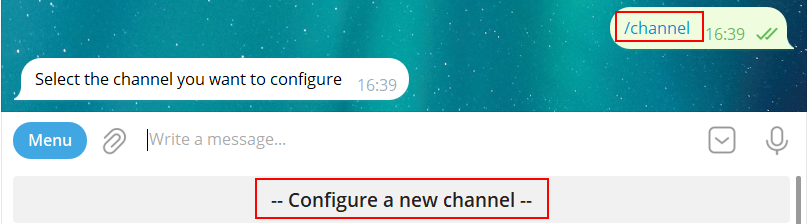
3. Type the command indicated by the bot:
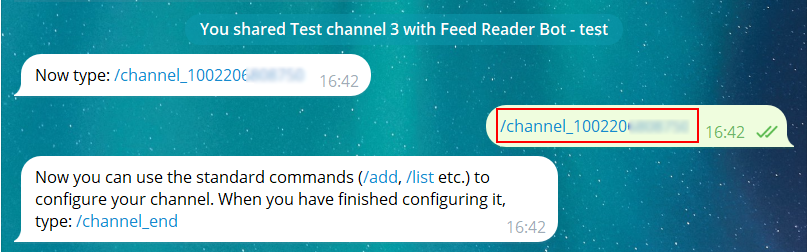
4. Type /template and open the template page:

5. Select your channel in the top dropdown list, and add a new template:
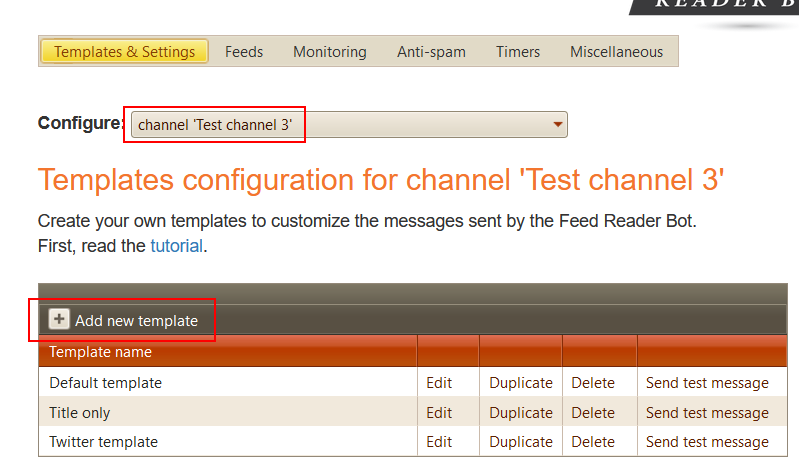
6. Name it "_save_messages_":
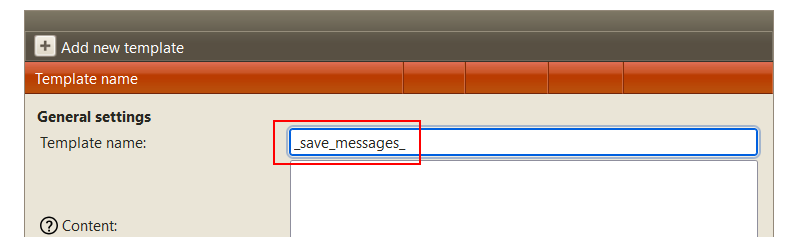
7. Click on "Insert". The bot will now save the messages sent to this channel.
8. To generate the feed from these messages, we need the channel's identifier. To get it, forward any message from your channel to
@JsonDumpBot. In the bot's reply, look for "forward_origin" or "forward_from_chat":
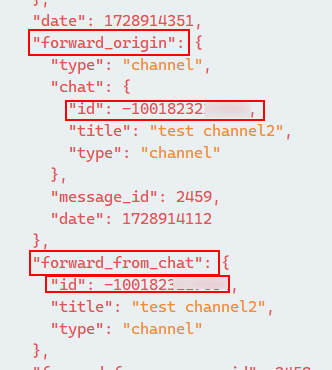
The identifier of your channel must begin with '-100'. Copy this identifier.
9. Now let's generate the feed: open the Bridge2 website:
https://bridge2.thefeedreaderbot.com, scroll down to the "Telegram channel" bridge, and enter your channel's identifier, and select if you're a premium or elite subscriber:
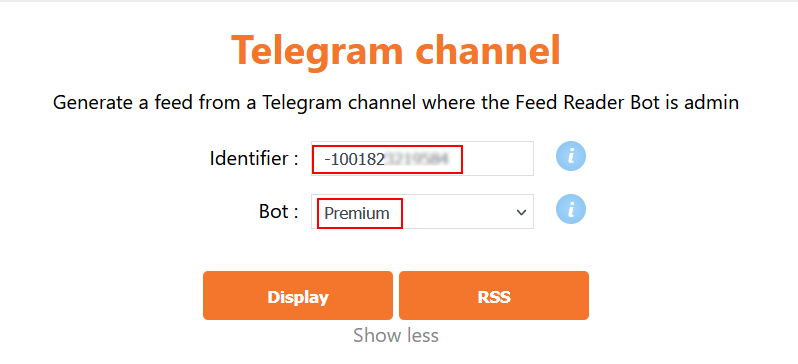
10. Click on "Display". Then copy the command and paste it in the bot's chat window:
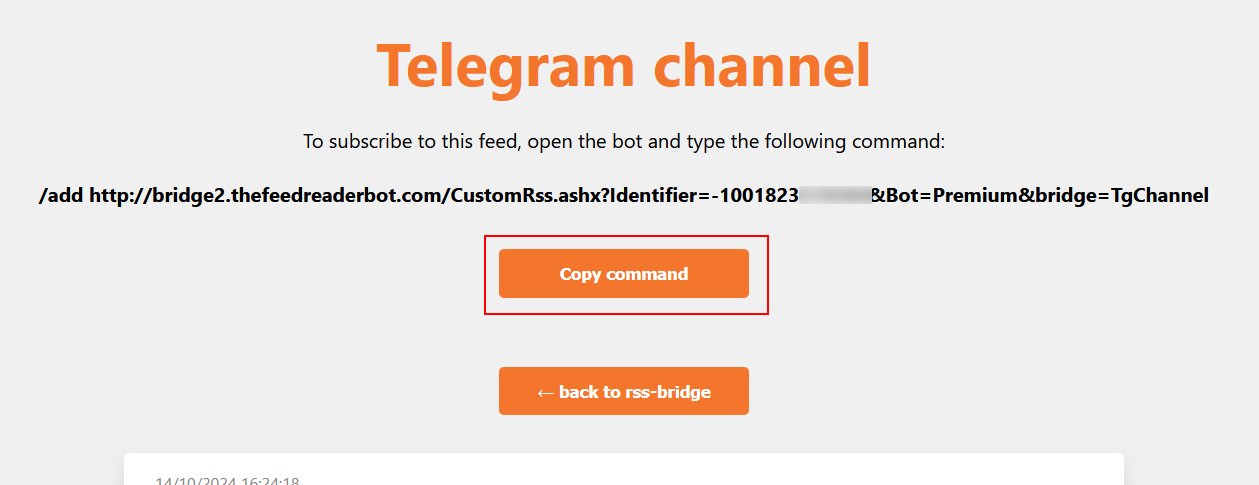
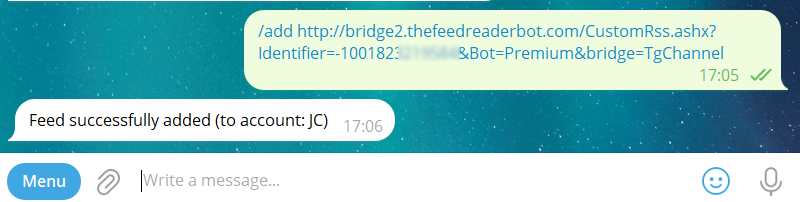
That's it!
Receive Instagram posts (Premium/Elite subscribers only)
Premium and Elite subscribers can receive posts from Instagram accounts. To create an Instagram feed, open the Bridge2 website:
https://bridge2.thefeedreaderbot.com, scroll down to the "Instagram" bridge (other bridges exist, using different websites, with various refresh rates), and enter the account you want the bot to follow:
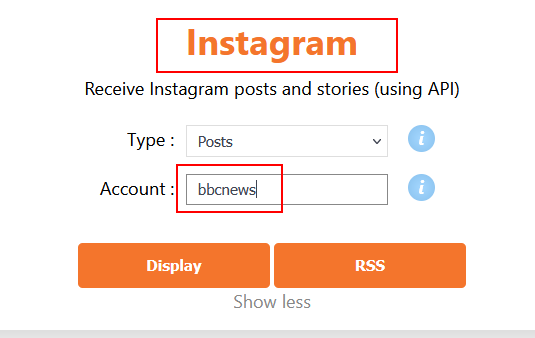
Click on "Display". Then copy the command and paste it in the bot's chat window:
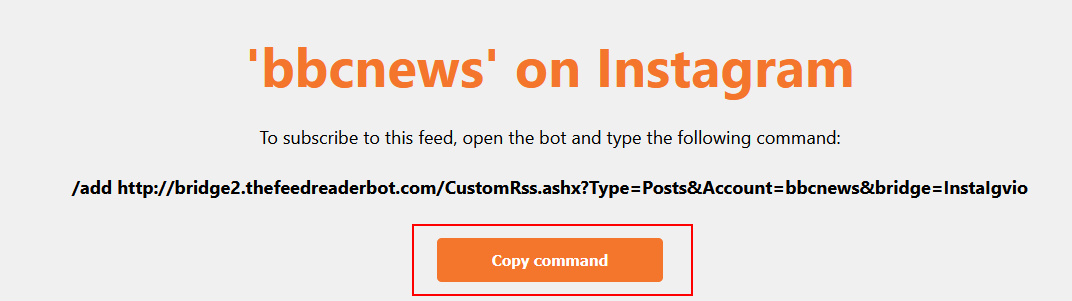
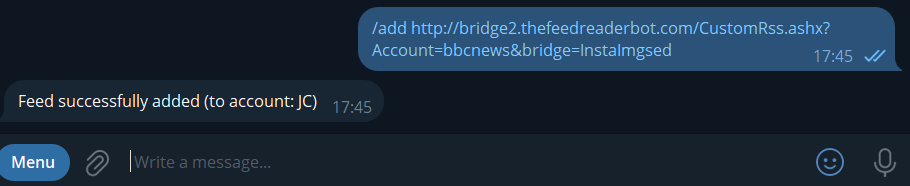
Approve & Schedule messages (Elite subscribers only)
Elite subscribers can manually approve messages before sending them to a group or channel.
To do that, enter the identifier of a channel (where all messages will be sent, for you to approve) in the "Approval channel ID" template setting (in the "Exclude/Include" section):
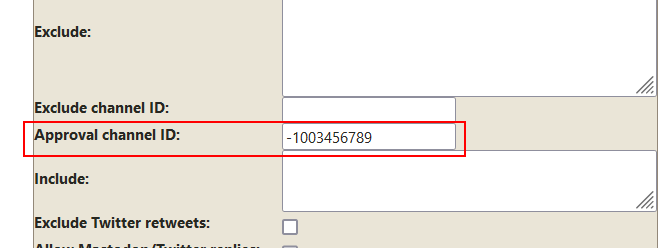
(To retrieve a channel's identifier, forward any of its message to the bot, then type /id)
Messages will be sent to the approval channel, where you could approve them manually:

And even schedule them:

Prevent sending similar messages (Elite subscribers only)
If you don't want similar messages to be sent by the bot, you can use the similarity feature.
The following commands are available:
/similarity_enable on/off -> to enable/disable the feature
/similarity_hours xx -> set the number of hours to store messages and check the similarity to previous messages
/similarity_percentage xx -> the percentage limit above which the messages won't be sent
/similarity_channel xxxxx -> a channel's ID to send similar messages to (and check if they are really similar or not)
/similarity -> to see all previous settings
Example:
Similarity settings
Enabled: yes
Hours: 12
Percentage: 80%
Here, the messages that are sent are stored for 12 hours. If a message from a feed has a 80% similarity to one of the stored message, it won't be sent.
/download utility command (Premium & Elite subscribers only)
Use the
/download command, followed by a URL, to download videos and photos. For example:
/download https://www.youtube.com/watch?v=moDBJCemGTM
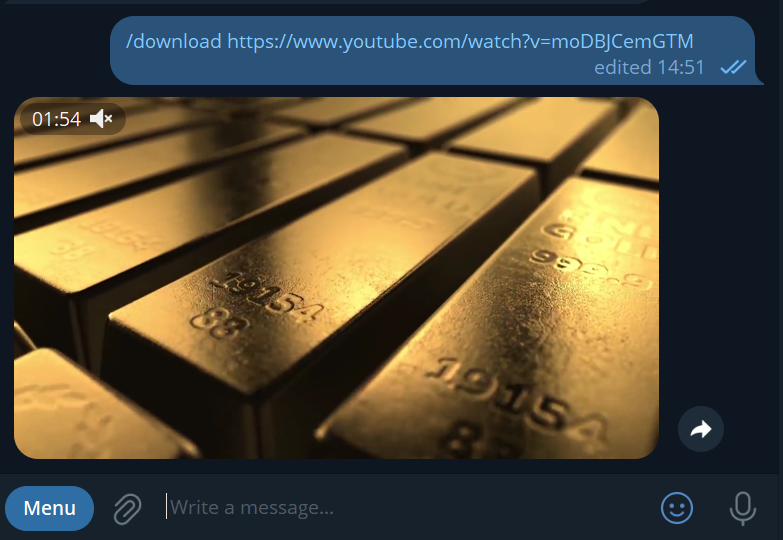
or to download all photos of a tweet:
/download https://x.com/themandalorian/status/1650580252077473792
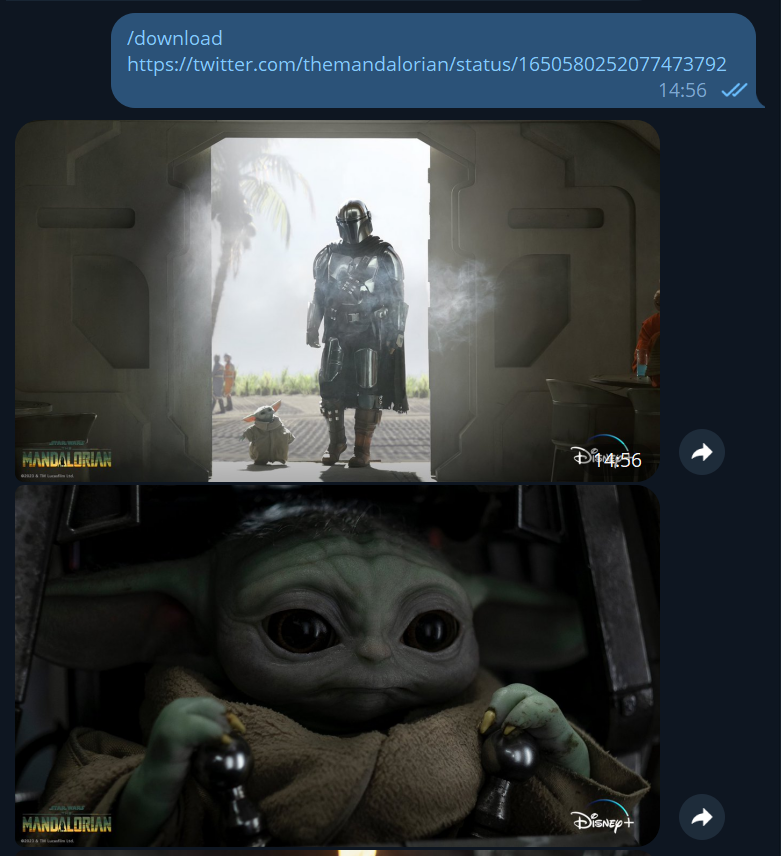
Supported services:
- bilibili.com
- dailymotion
- instagram posts, stories and reels
- pinterest
- rutube
- soundcloud
- streamable
- tiktok
- twitch clips
- vimeo
- x/twitter
- youtube
Remove the "t.co" links from tweets
Twitter adds the tweet's link at the end of the text:

If you want to remove this last link, go to the "Replacement" setting in the template and enter:
https://t\.co/\w+(\n)*|

If you want to remove all t.co links, omit the (\n)*